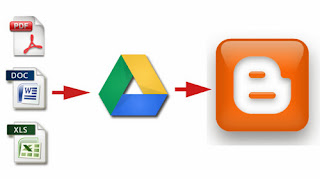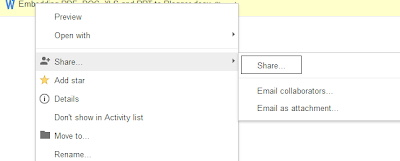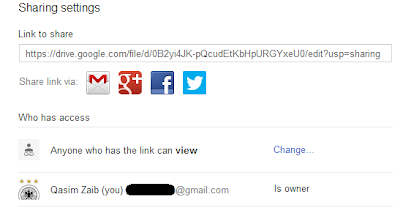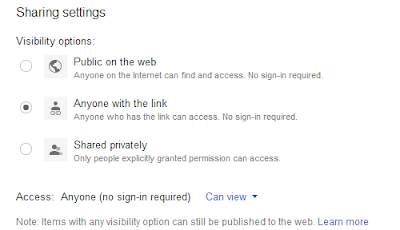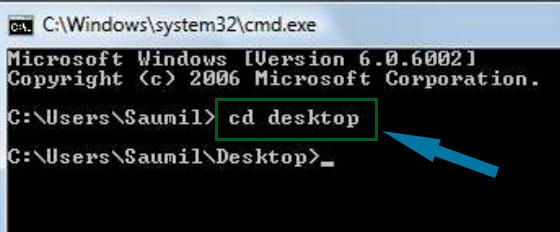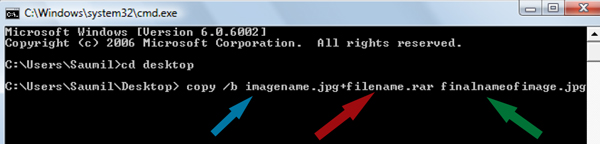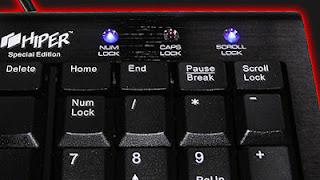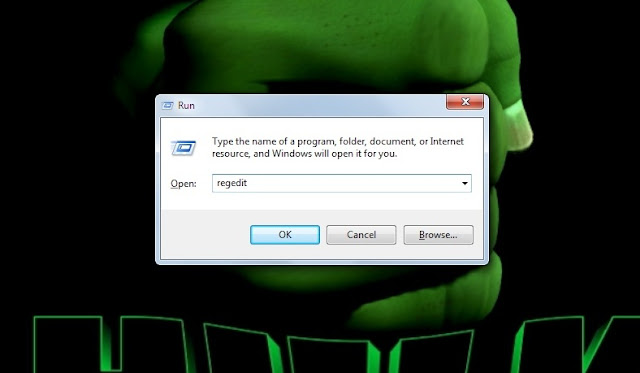For more >> WTF STATUS
1) What is SEO and introduce its types?
Search
engine optimization or SEO is a process of keep changing the position
of a web page or website in a search engine results by using keywords or
phrases.
Two Types of SEO are:
- On Page Optimization
- Off Page Optimization
2) What are the SEO tools do you use?
The SEO tools that I use are Google analytic, keyword search, Alexa, open site explorer, Google Webmaster.
3) What do you mean by Backlink?
The incoming links to your website or webpage is referred as Backlink.
4) What are out bound Links?
The outbound links are our website links to other webpage or website.
5) Can you tell me something about Googlebot?
To
index a webpage Google uses the Googlebot software. Caching, Crawling
and indexing of a webpage are done through Googlebot by c
6) What is Cross linking and what are the function of Cross linking?
- Cross linking is used to refer the process of linking one site to another site and provide a way to allow the accessing to it.
- It provides the users with reference sites that consists the content related to the search.
- It doesn’t need to be owned by the same person as it provides the methods that have been built on the Internet.
- It serves the purpose to display the page on the search engines using search engine optimization techniques and methods.
- The site ranking is calculated on the basis of the relevance of the sites and then it is reflected on the search engine.
- It uses SEO tools that provide reciprocal links and inbound links that can be used as our SEO.
ollecting
details from that webpage.
7) What is the main purpose of using keyword in SEO?
Keyword
is a single word, and while a combination of those keywords makes
phrases. These keywords or phrases are used by the search engines to
populate the subjects over the internet. Search engine stores keywords
in the database, and when search is done, it will come up with the best
possible match.
8) Can you mention the functions of body content relevance?
Whenever
there is a text that does not have images on the web page is referred
as body content relevance or non-image text. It helps in good
optimization of the sites and also to improve your ranking in the search
engine.
9) What are Spiders, Robots and Crawlers and what are their functions?
Spiders,
robot and crawler, they are all same and referred by different names.
It is a software program that follows, or “Crawls” different links
throughout the internet, and then grabs the content from the sites and
adds to the search engine indexes.
10) What does it mean if nothing appears on doing search on the domain?
On doing search on your domain and if nothing appears then there are three possibilities.
- May be the site is banned by search engines
- May be no index by search engines
- Some canonical issues
11)What is keyword stemming?
The process of finding out the root word from the search query is referred as keywords stemming.
12) Name some SEO blogs that you frequently read?
- Jimboykins
- Search Engine Land
- SEOSmarty
- MOZ
- Search Engine Journal
13) What do you mean by Cloaking?
Cloaking
is a deceptive way of optimizing search. In this technique a different
content will be searched by the search engine than what is presented or
searched by the users.
14) How many types of Meta Tags are there in SEO and what are their characters limits?
There are two types Meta tags in SEO.
- Description Meta tag with 150 characters limits
- Keyword Meta tag with 200 characters limits
15) How many characters limits in Title tag?
We can add 70 characters in title tag.
16) What is Google Sandbox?
Google
sandbox is an imaginary area where new websites and their search rating
are put on hold until they prove worthy for ranking. In other words, it
checks the standard of the website.
17) Tell me something about Black Hat SEO?
In
order to get a high ranking in search engine result page, websites go
for various methods and techniques which are characterized by two
categories. One method that is acceptable by search engine guidelines is
known as White Hat SEO, while the other method which is not acceptable
by search engine guidelines is known as Black Hat SEO.
18) Name few Black Hat SEO techniques?
- Link Farming
- Hidden text, etc.
- Gateway or Doorway pages
- Cloaking
- Keyword Stuffing
19) Can you differentiate between ‘nofollow’ and ‘dofollow’ link?
Nofollow
links are not passed by search engines bot and therefore cannot be
cached or indexed. Dofollow link is a kind of hyperlink and it passes
through all search engines and it puts an impact over page rank.
20) What is the difference between PR (page rank) and SERP (Search engine result page)?
Page rank is calculated on the basis of quality inbound links from other website or webpages to our webpage or a website.
SERP
(Search Engine Result page) is the placement of the website or
web-pages which is returned by the search engine after a search query or
attribute.
21) Why the Title Tag in website is valuable?
Title
tags are very essential in SEO, as it tells about the contents on that
web page. Through title tags only the search engine will tell the user,
what is there in the page.
22) What is considered as more significant, creating content or building backlinks?
Both
are necessary, creating quality content is equally important to
building backlinks. Although, building backlinks are useful in building
authority to a site and for ranking as well, quality content is the
first element that is considered to be more responsible for ranking.
23) Can you mention the difference between SEO and SEM?
SEM
(Search Engine Marketing), it is used for the promotion of website
through Search Engine Result Page (SERP) , while to optimize the search
result of your webpage or website SEO (Search Engine Optimization) is
used.
24) What do you know about LSI?
LSI
stands for Latent Semantic Indexing. This technique is established to
obtain the data by relating the word to its closest counterparts or to
its similar context. For example, if you are searching something with a
keyword “CAR” it will show all the related things like classic cars, car
auctions, Bentley car, car race etc.
25) How will you cross-check whether your SEO campaign is working or not?
To
check whether your SEO campaign is working or not, the first approach
is to check the websites statistics, which tells you about the origin of
traffic. The other way of checking is to make a search based on the
relevant keywords and key phrases and look for the search result. The
number of search result will tell you whether your SEO campaign is
working or not.
26) What is the meaning of competitive analysis?
Competitive
analysis does the comparison, between the website I am optimizing, and
the website that is ranked highly in search results.
27) What will be your next steps if your SEO methods or technique does not work?
My first attempt would to try analysis the problem and resolve them step by step
- Firstly I would try to see whether it is a new project, and then like to re-check the key words.
- Also, I would look for relevant key-words that can be helpful.
- Even
though the webpage and website has been indexed well and still not
appearing on the first 10 pages of search engine result page, then I
would make some changes in page text, titles and description.
- If
website is not indexed well or dropped from the index, than it might
comprises serious issues and re-work might be required.
28) What is PPC?
PPC
stands for Pay Per Click and is an advertisement campaign hosted by
Google. It is segmented into two modules CPC ( Cost per click) and CPM (
Cost per thousand impressions) through flat rate and bidding
respectively. In CPC, if the user clicks on the advert, only then the
advertiser will be charged.
29) What is 301 redirect?
It
is a method by which the user is redirected to new page url to old page
url . It is a permanent redirect and it is also useful in directing
link juice to new url from old url .
30) What are Webmaster tools?
Webmaster
tool is a service provided by Google from where you can get backlink
information, crawl errors, search queries, Indexing data, CTR etc.
31) What is keyword density and what is the formula for knowing keyword density?
From
SEO point of view, keyword density will definitely help to stand out
your content from others. The formula to know the keyword density is (
Total number of keyword/ total number of words in your article) multiply
by 100.
32) What is robots.txt?
Robots.txt
is a text file. It is through this file, it gives instruction to search
engine crawlers about indexing and caching of a webpage, file of a
website or directory, domain.
33) What will you do, for the company website you are working for, decides to move all the contents to new domain?
The
first step would be to update the previous site with a permanent
redirect to new page for all the pages. After that, I will remove the
previous content from search engine in order to avoid duplicate content
issues.
34) Can you optimize the website which has pages in millions?
From SEO point of view, for dynamic website, special additional SEO stuffs have to be implemented.
- Good Internal link structure
- Generation of dynamic title and description
- Dynamic XML sitemap generation
35) What is the latest update in SEO?
The latest updates in SEO are:
- Panda
- Penguin
Bonus! 3 More!
36) What are the key aspects of Panda update?
Panda
is to improve the search in Google. The latest version has focused on
quality content, proper design, proper speed, proper use of images and
many more.
37) What are the key aspects of Penguin update?
Penguin
is the code name for Google algorithm. Its main target is to decrease
the ranking of that website that are violating the Google Webmaster
guidelines. These guidelines are violated by using black hat techniques
like cloaking and stuffing.
38) How will you neutralize a toxic link to your site?
Through Backlink Quality Checker you can know who links to your
website. Now, you have to go to ‘ Toxic link’ report, where you will
find all the links, that are harmful to your websites. If there is any
link in ‘ Toxic link report’ that matches with the link on your website,
then you can remove it by using ‘Google Disavov tool’.